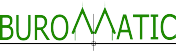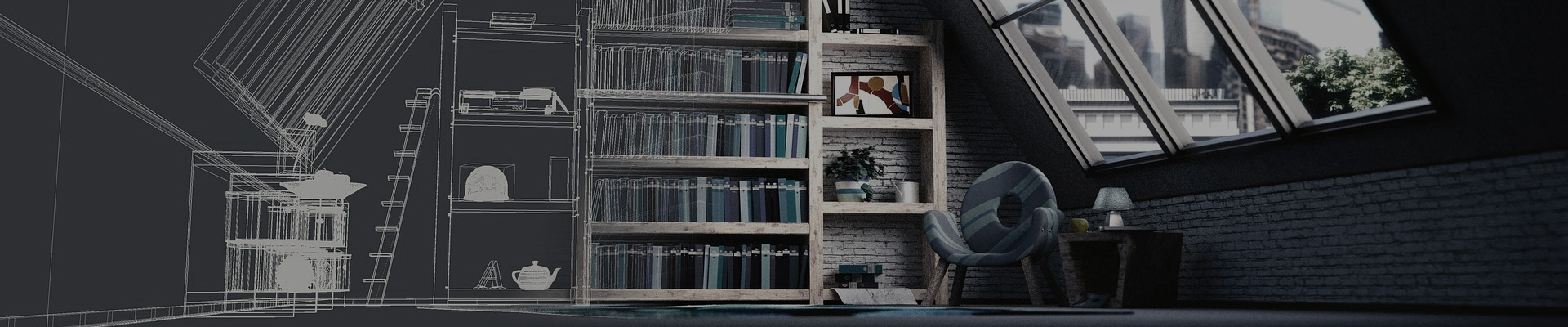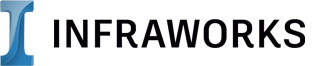Reimagine infrastructure design with InfraWorks
InfraWorks® infrastructure design software supports Building Information Modeling (BIM) processes. Conceptualize, optimize, and visualize infrastructure projects—all in the context of the built and natural environment.
Features

Connector for ArcGIS (enhancement)
Select specific attributes when exporting a file geodatabase and publishing information to ArcGIS Online.

Model Builder UI (enhancement)
Experience a more cohesive Model Builder user interface with InfraWorks (2020.2) and later versions.

Support for complex bridges
Try new bridge bearings feature with customizable parametric capability to support more complex bridge types.

Autodesk Connector for ArcGIS
Change feature class, save back, and publish to ArcGIS.
More Features
Previous release features

Save back to ArcGIS
Connect ArcGIS data, make changes to the data in InfraWorks then save changes back into ArcGIS.

Extend schema transfer between features
Add new types of features to your model and additional properties onto existing features for more aggregated models with deeper metadata.

Spreadsheet-based edits of structures
Make batch edits to structures properties of your model in a Microsoft Excel spreadsheet, then update your InfraWorks model.

Road grading cut/fill material
Control the color of cut and fill areas in a road design to visibly show changes to terrain by a road.

Profile view
Explore the new dynamic capabilities to edit and revise the components of your profile.

Bridge design
Create bridge components in Inventor. From InfraWorks, attach and position generic bridge objects. Model unique, specialized parametric bridge parts and form the actual structure, including arch structures.

User interface
Streamlined interface has updates to the toolbar and better scaling for high-resolution displays.

Road cross section view
You can make better design decisions, thanks to the ability to view distinct surface layers in a cross section, such as soil layers.
Delayed model regeneration
Speed up editing workflows by delaying automatic model regeneration for road centerline modification.
Shared views
Share asset properties and bookmarked web views of your models to enhance collaboration.
Terrain contour views
Control terrain contours presentations through enhanced view settings.
Parametric tunnels
Model and design parametric tunnels in the context of your overall infrastructure design project.
Road layout
Choose between element-based or PI-based layout for more flexibility in how you design roads.
Point clouds
Use photos to assist you when modeling features based on point cloud data.
Quantities
Calculate underground infrastructure quantities by depth.
Country kits
Use country kits for Germany, Austria, France, Norway, Sweden, and the UK to create component roads and signs from the styles palette that match local details.
Proposal model collaboration
Sync models with BIM 360 and identify cloud models. Remove proposal models from the cloud model as needed.
Data integration with BIM 360
Use BIM 360 and Desktop Connector to store, manage, and share data sources for an InfraWorks model.
Collaboration
Collaborate on InfraWorks models in the cloud with BIM 360.
Easy management of models
Seamlessly manage models in InfraWorks Home. View model states in context. Open, duplicate, store, or remove local models.
Precision edits for profiles
Modify geometric values of a selected vertical curve in the Curve Properties panel in profile view.
Terrain enhancements
Create separate terrain surfaces and multiple types of subsurface layers, such as rock and subsoil, to use as a basis for design.
Autodesk Connector for ArcGIS
Help improve your project context for better design. Add ArcGIS content to InfraWorks models, create custom stylization, and use field applications.
Use real-world data to create a real-world context model
- Aggregate large amounts of data to create intelligent design models in the context of the real world.
- Seamlessly integrate design with geospatial data to generate a more comprehensive project information model.
- Explore conceptual designs in-context using tools that integrate engineering principles.
Optimize design and communicate with immersive visualizations
- Evaluate design alternatives based on realistic proposals.
- Use analysis and simulation tools to explore important aspects of your project.
- Generate compelling and immersive visual experiences to communicate design intent.
System requirements
System requirements for Autodesk InfraWorks |
|
| Operating System | Microsoft® Windows® 10 64-bit Enterprise or Pro |
| CPU Type | Dual-core Intel® Core™2 or equivalent AMD processor (Quad-core Intel® Core™ i7, 6-core Intel® Xeon®, or better processor highly recommended); to use the ray traced rendering functionality, CPU must support SSE 4.1 |
| Memory | 8 GB RAM minimum (16+ GB recommended) |
| Display Resolution | 1,280 x 720 or greater (1,440 x 900+ recommended) |
| Display Card | Any DirectX® 10.1 capable graphics card with 2 GB (or more) graphics memory, supporting 8x Antialiasing (8x AA), such as NVIDIA Quadro® 5000 or 6000 for desktops and NVIDIA Quadro 2000M or GeForce® GT 650M for laptops; (Any DirectX 10.1 capable graphics card with 1 GB graphics memory supporting 2x antialiasing (2x AA) minimum) |
| Disk Space | 16 GB |
| Pointing Device | Microsoft-compliant mouse |
| Media | DVD or download file |
| Browser | Google Chrome™ (latest), or Firefox® (latest) |
| Internet | Internet connection for full online help and learning materials accessibility and Autodesk® Cloud services |